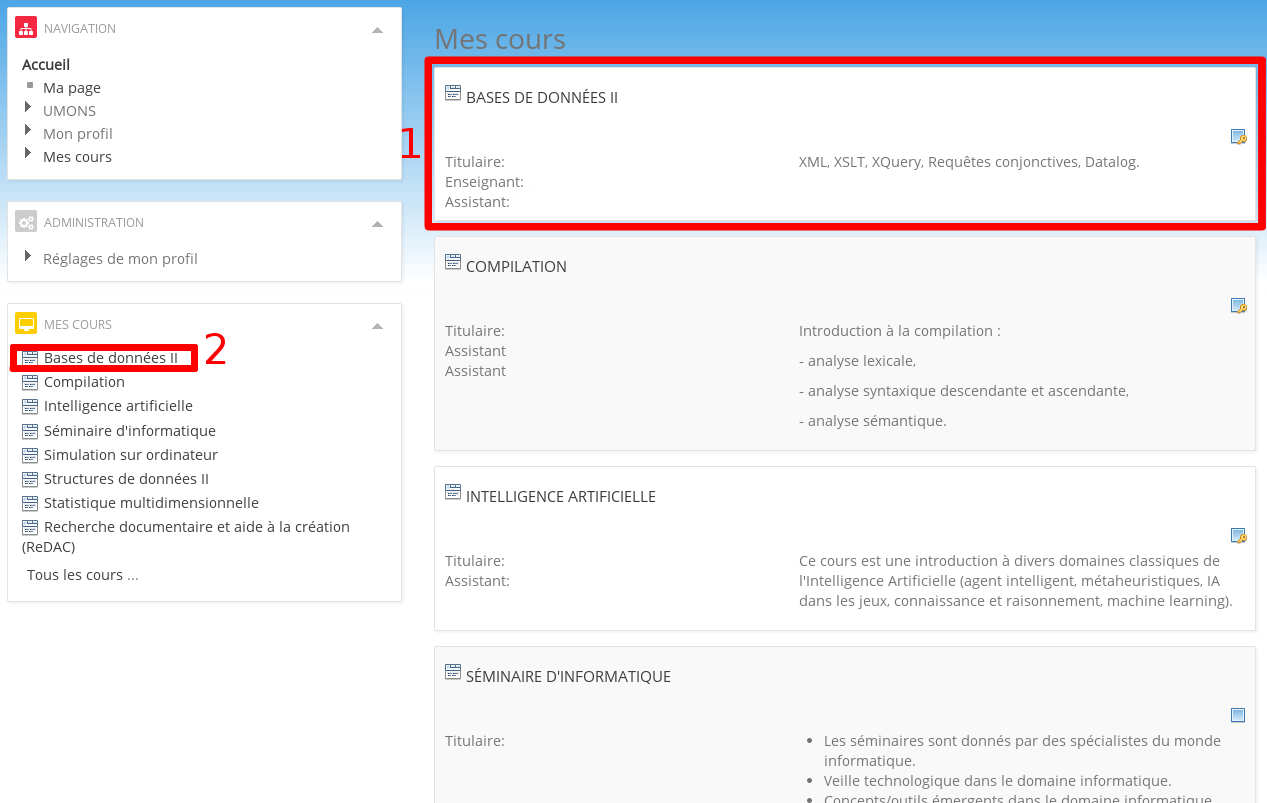Benoit Debled
Software DeveloperFirmware Developer
SysAdmin
Entrepreneur
Hide Classes you currently Don't Attend From Moodle
Ever since I’ve used Moodle for school, I’ve thought that it was missing an option: to hide some classes!
Every time the school year starts, I get auto signed up to the classes I have that year. But why would I need classes from the second semester when I’m in the first semester ? I could sign out of those classes, but the problem is that I need a passkey to sign back in. A passkey that the teacher should know, but always forget it. So I got around that problem by creating a small JavaScript to hide the classes that I didn’t have at that time.
As I use chromium, I run that JavaScript by using the TamperMonkey plugin.
So here is the JavaScript code:
// ==UserScript==
// @name Hide classes from moodle that you no longer have
// @namespace https://moodle.umons.ac.be/
// @version 0.1
// @description none
// @author Benoit Debled
// @include https://moodle.umons.ac.be/*
// @require http://ajax.googleapis.com/ajax/libs/jquery/1.6.2/jquery.min.js
// @grant none
// ==/UserScript==
var classes = ["class1", "class2", "class3"];
for (i = 0; i < classes.length; i++) {
var badDivs = $("div.coursebox h3.coursename:contains('"+classes[i]+"')");
badDivs.parent().parent().remove ();
badDivs = $("li a:contains('"+classes[i]+"')");
badDivs.parent().parent().remove ();
}
So, the principle of the script I’ve created is pretty simple : the variable classes contains every classes’ title that you want to hide. For each of these classes : the lines 15-16 of the JavaScript will hide the whole “coursebox” (element 1 on picture below) the lines 18-19 of the JavaScript will hide the little link on the left of your page. (element 2 on picture below)
How to install this trick
- Install TamperMonkey on chrome or chromium
- click on the new little icon on the right of the address bar :

- Then, click on "add a new script…"
- Copy paste the above code to the text editor.
- Change
https://moodle.umons.ac.be/andhttps://moodle.umons.ac.be/*to your moodle address edit the variableclasses - Save your modifications
- Check if it worked on moodle !
Enjoy!